One of the most used functions in Canva is removing a background and downloading an image with a transparent background. Doing this easy if you know the trick. In this article, I will teach you the easiest way to download an image with a transparent background in Canva and also explain what images with transparent backgrounds are good for, ie. how can they be used creatively.
If you’re looking to simply remove the background from an image in Canva, we have an article about that, too.
How to Save an Image with Transparent Background in Canva
Creating a transparent background in Canva is a straightforward process that allows users to have images or designs with no background, making it easier to overlay them on other images or backgrounds. Here’s how a beginner can make and download an image with a transparent background in Canva:
Step 1. In Canva, create a new design or go to an existing design of yours.
Step 2. Remove background elements: Ensure that your design doesn’t have any background elements or shapes that you don’t want to be visible. If you only have white background and a few elements, there’s no need to do more than that. However, you can also remove the background from existing images using the method describe in this article here.
Step 3. Now comes the most important step: downloading the image with transparency. To do this, click on the “Share” button in the top right corner, then lower down in the menu that opens you select “Download”.
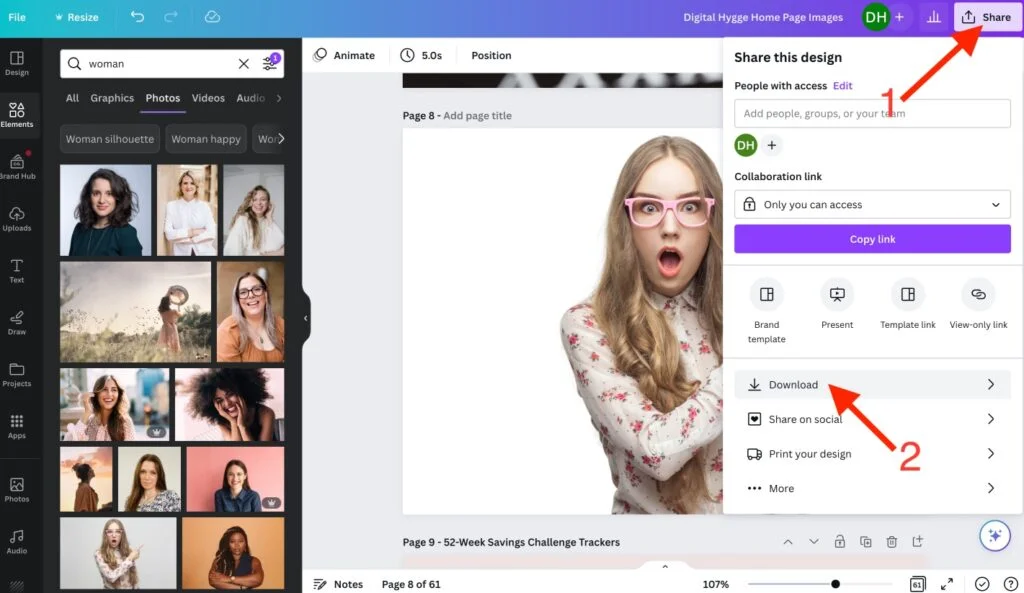
Step 4. Then select “PNG” as the file format, and check the box next to “Transparent background.” Finally, click “Download” to save your design with a transparent background!
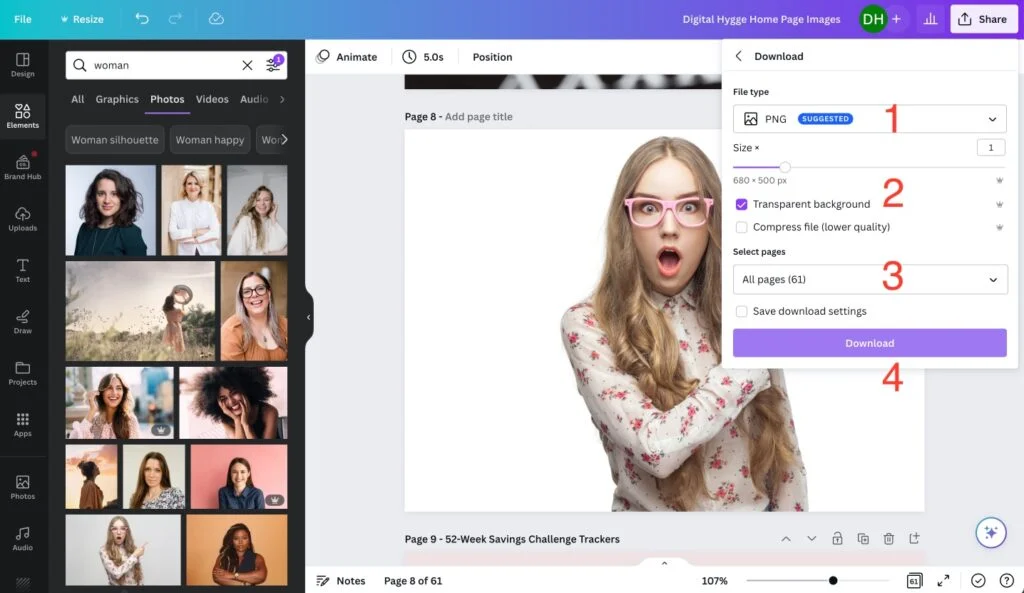
Note: The transparent background feature is available only for Canva Pro users or during a free trial of Canva Pro.
What Can I Create with Images That Have a Transparent Background?
There are many reasons why designers want to download an image with a transparent background in Canva. Here is a list of ten things you can do when you have images with a transparent background:
- Create versatile designs. Place your transparent images on various backgrounds, maintaining their shape and style without unwanted color interference.
- Enjoy seamless integration. Integrate your transparent designs into different projects by overlaying them on other images, backgrounds, or design elements without visible borders.
- Design a logo. Use transparent backgrounds for logos, enabling placement on diverse platforms and promotional materials without clashing background colors.
- Create stickers, labels, and decals. Create stickers, labels, or decals with transparent backgrounds that can be applied to different surfaces while blending seamlessly with the background.
- Create your own watermarks. Protect your images or designs by creating watermarks with transparent backgrounds that don’t obstruct the main content.
- Create better photo collages. Craft unique photo collages by overlaying images with transparent backgrounds without overlapping solid backgrounds.
- Improve your social media graphics. Design customizable social media graphics with transparent backgrounds that can be adapted to various platforms and themes.
- Create custom patterns and textures. Create custom patterns or textures for backgrounds, invitations, or marketing materials by overlaying transparent designs.
- Try out typography art. Combine text elements with transparent backgrounds to produce eye-catching typography art and designs.
- Make your own animated GIFs. Develop animated GIFs with transparent backgrounds for a cleaner and more professional appearance on websites or social media posts.
FAQ Section: Saving Images with Transparent Backgrounds in Canva
No, the transparent background feature is only available for Canva Pro users or during a free trial of Canva Pro.
To download a design with a transparent background, choose the “PNG” file format when downloading your project.
Yes, you can create a transparent background in the Canva mobile app, but you must have a Canva Pro account to access this feature.
To add a transparent background to an existing image or design, remove any background elements or shapes, then download the design as a PNG file with the “Transparent background” option selected.
Yes, there are other tools and websites, such as GIMP, Photopea, or remove.bg, that allow you to create a transparent background for your images. However, the features and ease of use may vary compared to Canva Pro.
Yes, you can apply a transparent background to a design with multiple pages in Canva. When downloading your design, choose the “PNG” file format and select the “Transparent background” option for each page you want to have a transparent background.
The transparent background feature works best with designs or images that don’t have any background elements or shapes that you don’t want to be visible. If your design has a solid background color or a pattern, you’ll need to remove these elements before downloading (see this tutorial how to do it) the design with a transparent background.
Determining whether a downloaded image has a transparent background can be challenging, as different software or browsers may display transparency in various ways. The easiest method is to upload the image to an image editing software and place it against a colorful background. By doing so, you can accurately confirm if your downloaded image has a transparent background.
Transparent backgrounds are most effective when used in digital designs, as some print materials may not support transparency. Additionally, ensure that the design elements and colors used in your design are clearly visible when placed on different backgrounds.
I hope you found the information you were looking for. Let me know in the comments if you have any questions.


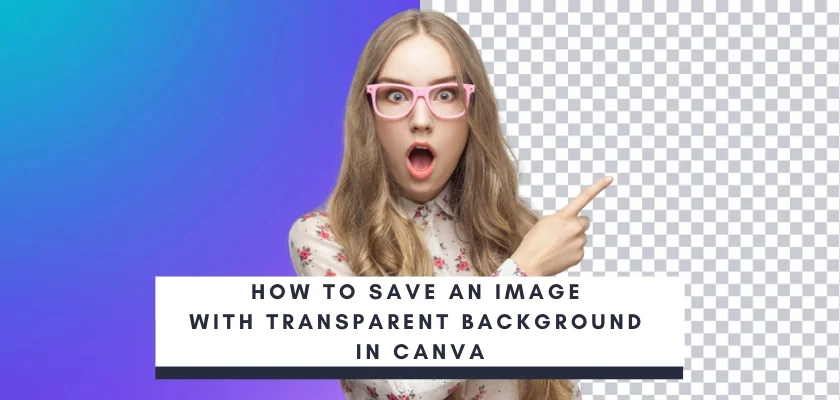


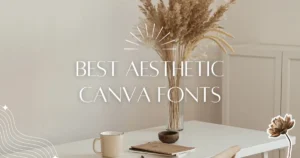

Thanks, Katia!
How can I save just an element from Canva graphics with transparent background? I tried but it has white color even if I choose transparent. Thanks.
Hi Jelena! I think I might understand the issue. It sounds like the element you chose in Canva already has a white background. To work around this, you can follow these steps:
1. Save the Element as an Image: First, save the chosen element in Canva as an image with the highest resolution you can choose.
2. Upload the Saved Image to Canva: Once you have saved the image, re-upload it to Canva.
3. Remove the Background: Use Canva’s background removal tool to get rid of the white background. If you’re not familiar with this tool, you can refer to my post on how to remove backgrounds in Canva for a step-by-step guide.
4. Save with Transparent Background: After removing the background, save the image again and make sure you choose the ‘Transparent background’ option.
Please note that depending on the complexity of the element, removing the background might be a bit challenging. Hope this helps!
I am glad if I could help! ☺️